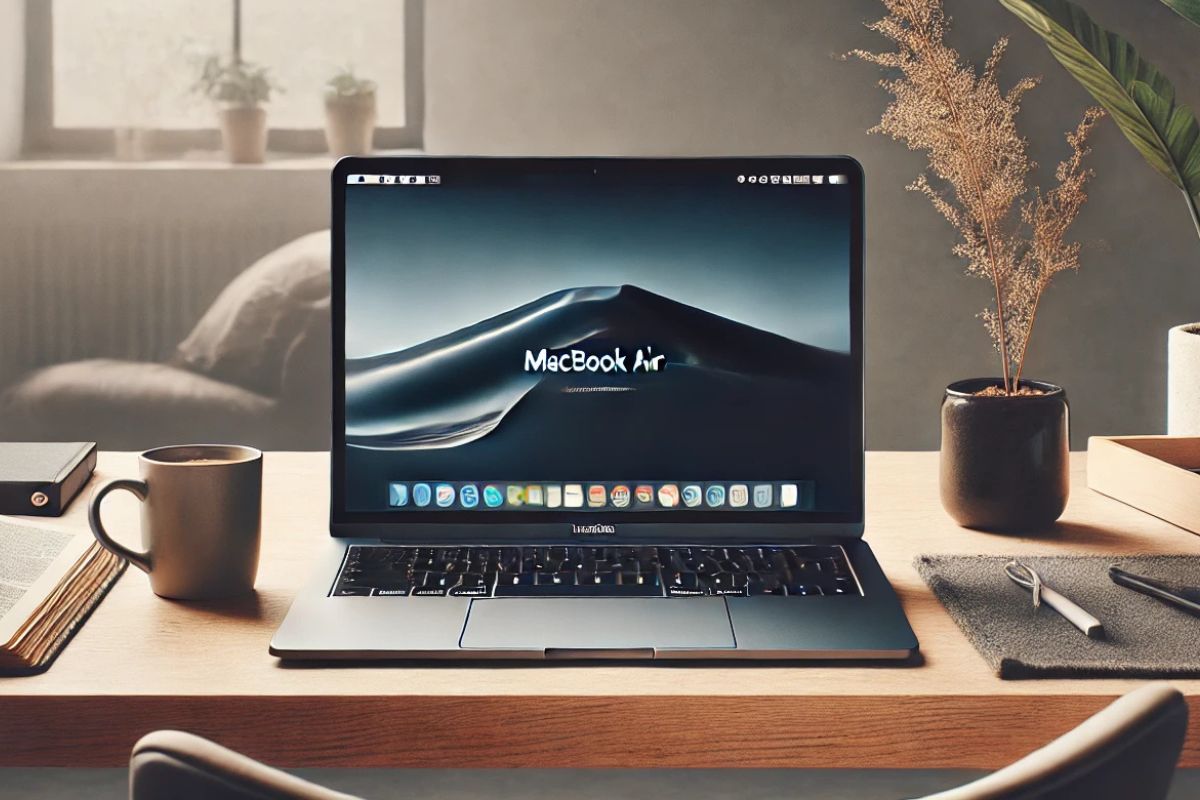
MacBook Air Won’t Start Up: Simple Solutions
A MacBook Air not starting up can be frustrating, mainly if you depend on it for work or personal activities. However, it’s important to address these issues promptly as they can lead to data loss or further damage to your device. But there is nothing to worry about. Most problems can be fixed easily by troubleshooting. It may be due to some hardware malfunction or software glitches. Let’s try some simple, practical fixes to get your MacBook Air to work again.
For those in Karachi, PK, Mesh Tech is your go-to solution for buying premium Apple products. Whether you’re looking to Buy an Online MacBook in Pakistan or need professional repair services, Mesh Tech ensures quality support and authentic devices. Read on for expert tips to troubleshoot your MacBook Air.
MacBook Air Not Turning On? Troubleshooting Tips and Tricks
If your MacBook Air shows no signs of life, start with the basics:
- Check the Power Source: Ensure your MacBook is plugged into a working outlet using a genuine Apple charger.
- Force Restart: Press and hold the power button for at least 10 seconds and let go. Then, try pressing it again to see if it boots up.
- Check for Hardware Problems: Look for any signs of physical damage or loose accessories that could be causing the MacBook Air not to turn on.
MacBook Air Won’t Turn On: What to Do Next
If basic troubleshooting fails:
- SMC Reset (System Management Controller): Switch off your MacBook, and then use Shift + Control + Option + Power buttons; keep holding for 10 seconds and then let go. Now press Power.
- Enter Safe Mode: Restart by holding the Shift button. It bypasses unneeded applications that may trigger boot issues.
These tend to fix most power issues.
MacBook Air Black Screen of Death: Fix It
A black screen may indicate a display problem or more serious hardware issues.
- Check Screen Brightness: Use the keyboard keys to adjust the brightness.
- Reset NVRAM/PRAM: Shut down the MacBook and hold Option + Command + P + R for 20 seconds before releasing.
- External Display Test: Connect your MacBook to an external monitor to see if the display is working.
If these solutions do not work, take your MacBook to Mesh Tech for a professional diagnosis.
MacBook Air Won’t Charge: What to Do
Charging problems are frequently associated with the charger or port:
- Check the Charger and Cable: Look for signs of fraying or damage.
- Clean the Charging Port: Dust out using compressed air.
- Try Another Charger: Try a known good Apple charger to eliminate adapter problems.
Still not working? Mesh Tech has the best accessories to help you Buy Online MacBook in Pakistan without hassle, ensuring your convenience.
MacBook Air Power Button Not Working: Troubleshooting Guide
If the above basic troubleshooting steps do not work, then consider these highly effective advanced solutions:
- Reset SMC (System Management Controller): This will help solve many hardware-related problems. The steps to reset the SMC depend on your MacBook Air model. For detailed instructions on resetting the SMC for your specific model, visit [ Apple’s support website].
- Reset the NVRAM (Non-Volatile Random-Access Memory): This versatile solution can resolve issues with display resolution, startup disk selection, time zone, and volume settings. Again, it varies by model, so check out Apple’s support documentation.
MacBook Air Stuck on Apple Logo: How to Fix It
A MacBook stuck at the Apple logo is usually a software problem:
- Boot into Recovery Mode: Hold Command + R during startup and select Disk Utility to repair your disk.
- Reinstall macOS: From Recovery Mode, reinstall the operating system without erasing your data.
MacBook Air Not Recognizing Charger: What to Do
If your MacBook doesn’t detect the charger:
- Check for Faulty Adapters: Use another charger to identify the issue.
- Reset the SMC: Follow the steps mentioned earlier.
- Update macOS: Outdated software can cause connectivity glitches.
Why Select Mesh Tech for Your Apple Requirements
When your MacBook Air continues to have issues, professional support is a matter of course. Mesh Tech has a reputation for providing solutions with reliable repairs and upgrades and the latest Apple products. Be it MacBooks or iPads, you can buy Apple products online in Karachi, PK, with complete confidence and ease, giving you the reassurance of expert help.
Troubleshooting your MacBook Air can often solve the problem of not starting up without professional help. However, if the issue persists, it’s crucial to seek professional help. With Mesh Tech, you can access high-quality Apple products and repair services, so your devices are always in good condition.
